Rescue Boot¶
This manual describes how to recover a corrupted file system after a power failure on an IACBOX.
Contents
Attention
These options are available for IACBOX version 8 and older. For newer IACBOX versions, skip to the rescue boot option.
If none of the options listed below enables you to get into the Rescue Menu (e.g. if the boot selection does not appear), then you can always access it with an IACBOX installation medium (version 17.0 and newer). After booting from the installation medium, select the first entry Standard Installation and wait until the FT Setup is fully loaded. Then proceed by selecting Expert Setup and hit F2 to unlock the according rescue menu entries.
Hint
A corrupt file system can be caused by a defective hard drive.
Depending on hardware or software failures, it may not possible to repair a corrupt file system.
System Start¶
The Rescue Boot Linux – Rescue can be selected within the boot menu of the IACBOX.
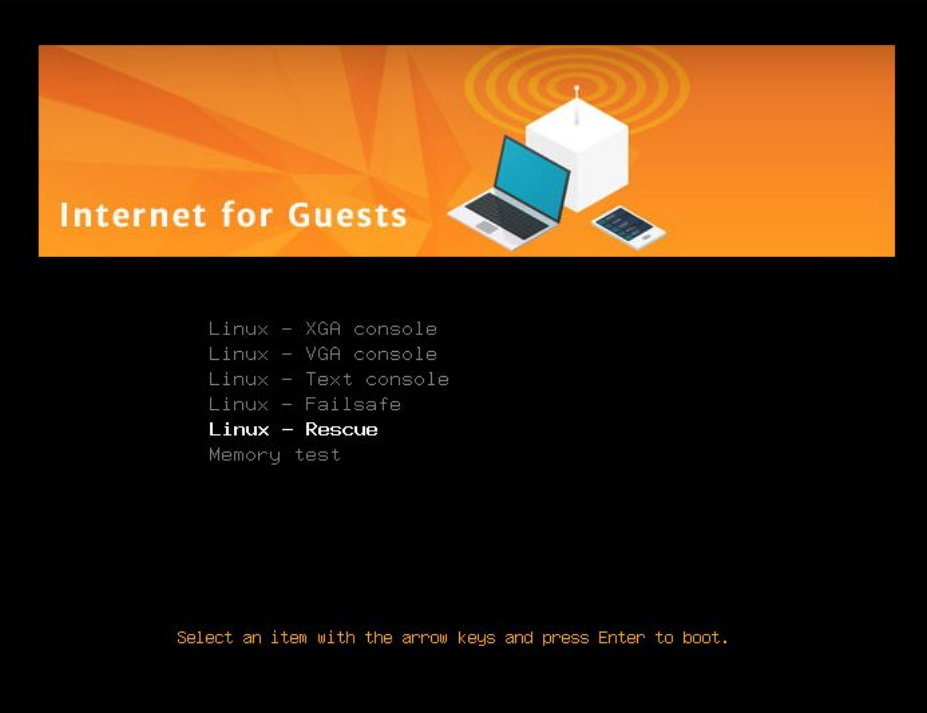
Now the IACBOX will launch a special console mode which will enable you to input commands in order to fix possible errors on the filesystem.
Check and repair file systems¶
First all partitions should be recognized and verified. For this purpose, they can be listed with the command.
1 | fdisk -l
|
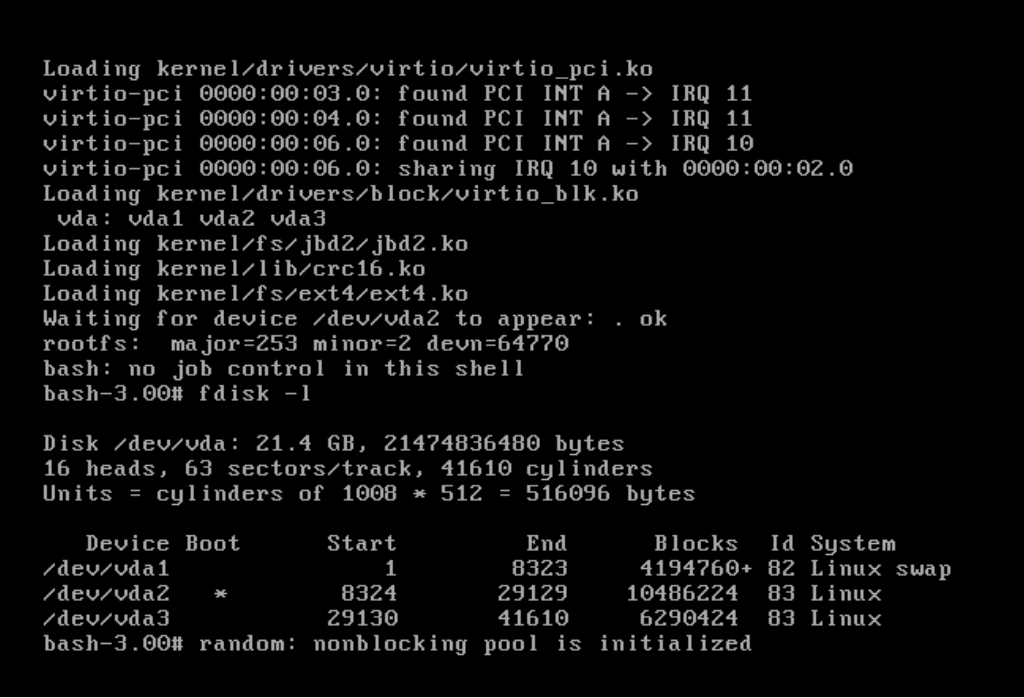
Usually the partitions are named sda1, sda2 and sda3 but the naming can vary in different environments (for example virtualized). First of all you can check these partitions for errors and eventually try to repair them.
Check for errors¶
In order to check for errors, the following command can be used with all listed partitions.
1 | fsck.ext4 -n /dev/<partition>
|
Repair¶
If any errors are found while checking the partitions, the follwing command may be able to repair them. This command should be executed for all partitions.
1 | fsck.ext4 -p /dev/<partition>
|
Exit the Rescue Boot¶
After all errors were repaired, use the following command to exit the rescue mode.
1 | exit
|
Rescue Boot for newer IACBOX versions¶
Attention
The following section will handle the Rescue Boot on systems starting with version 17.
The Rescue Boot Linux - Rescue can be selected within the boot menu of the IACBOX.
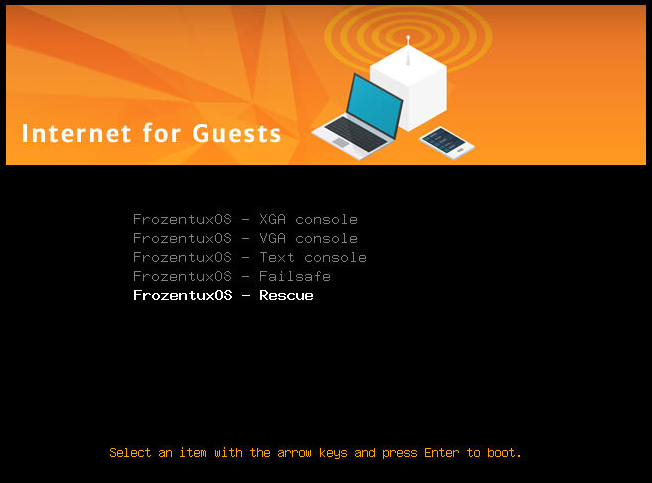
Now the IACBOX will launch the FT-Setup with a new menu order which allows you to do the following:
Export hardware information to an USB storage device.
Start networking (either via DHCP or by a manual configuration) in order to start the remote control.
Repair faulty file systems with the Repair discs menu entry.
Set the Date and Time.
Repair file systems¶
In order to repair a faulty IACBOX file system, select the menu entry Repair discs. In the next screen select Scan partitions and proceed with Repair partitions. In Repair partitions select each partition manually and continue with OK. This will attempt to automatically find and fix errors. After the process is finished, you are prompted to continue with ENTER.
Start the remote control¶
The new Rescue Boot menu will also allow you to start the remote control. Navigate to Networking and either obtain an IP address via DHCP or set up the network interface manually. After the configuration is done, continue with Start remote control and enter the data you’ve got from the IACBOX support team.