Installation on Microsoft Hyper-V¶
Attention
This manual was updated in May 2019 to resolve performance problems based on the old guidelines. If you created a Hyper-V VM based on said old guidelines, it is highly recommended to re-create the VM with the updated ones.
This manual describes the steps to configure and prepare Microsoft Hyper-V in order to install the IACBOX.
Hint
- A 64-bit host-system is required.
- It is strongly recommended to use a dedicated physical network interface card for the Surf-LAN.
- The system must be online at any time in order to synchronize necessary IACBOX registration data with the licensing server.
- This manual describes the installation of the IACBOX on HyperV, not the HyperV installation itself.
- The IACBOX is a realtime system. Therefore it is critical to only assign and use ressources which are capable of working within the same operational context. For example: If a VM cluster is used, only the CPU cores of one socket may be used for the IACBOX to avoid rapid context switching between multiple sockets, which would lead to intolerable delays and possible system faults.
Please note the minimum hardware requirements.
| Users / Devices | CPU Cores | RAM | HDD Capacity |
|---|---|---|---|
| 10 users | 1 | 2 GB | 60 GB |
| 25 users | 1 | 2 GB | 60 GB |
| 50 users | 2 | 2 GB | 60 GB |
| 75 users | 2 | 2 GB | 60 GB |
| 100 users | 2 | 2 GB | 60 GB |
| 175 users | 2 | 2 GB | 60 GB |
| 250 users | 2 | 4 GB | 1 TB |
| 375 users | 4 | 4 GB | 1 TB |
| 500 users | 4 | 4 GB | 1 TB |
| 750 users | 4 | 4 GB | 1 TB |
| 1000 users | 4 | 8 GB | 1 TB |
| 1500 users | 4 | 8 GB | 1 TB |
| 2000 users | 8 | 8 GB | 1 TB |
| 3000 users | 8 | 16 GB | 1 TB |
| Unlimited users | 8 | 16 GB | 1 TB |
Attention
- Starting from 250 users a processor with at least 2,50 Ghz or better is required
- Virtualized environments generally need more ressources due to the nature of virtualization
- Functions like the Advanced Web Filter, the Application Control or the Connection Tracking are very CPU-intensive and should therefore be used with caution
- All specifications are subject to change without notice. The most recent version of this list can always be found here: http://www.iacbox.com/en/support/hardware-requirements/
- Some versions of Hyper-V may not support VLANs!
- In order to use the new DNS based Web Filter of IACBOX version 17.2, at least 4GB of internal memory must be available.
Configuration¶
After opening Hyper-V click on Virtual Switch Manager which can be found on the right side of the screen.
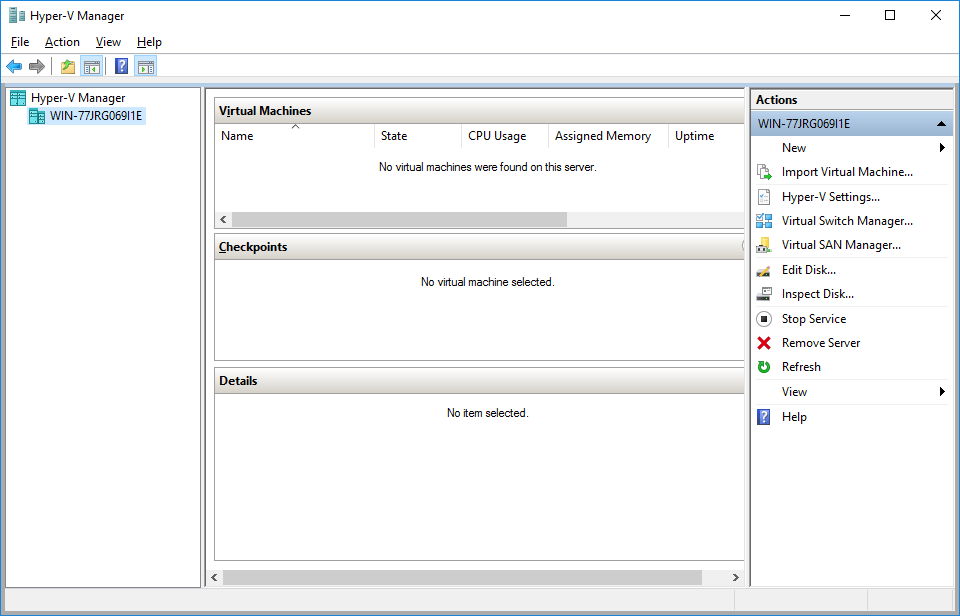
The IACBOX does require at least 2 network interfaces, the Office-LAN for the uplink and management and the Surf-LAN for guest devices. Therefore in the Virtual Switch Manager click on New virtual network switch and then select External. Continue with clicking on Create Virtual Switch.
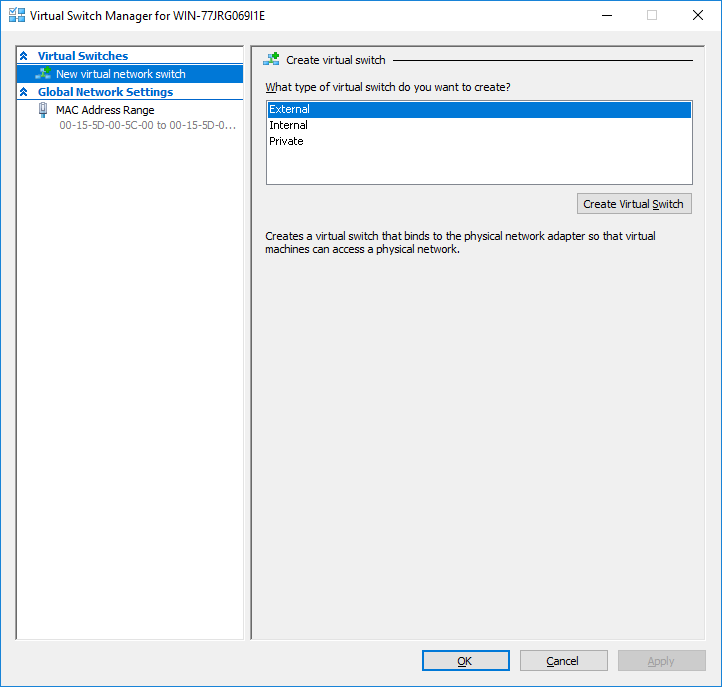
In the next step name this interface Office-LAN. As External Network select your primary physical network adapter which is connected to the internet.
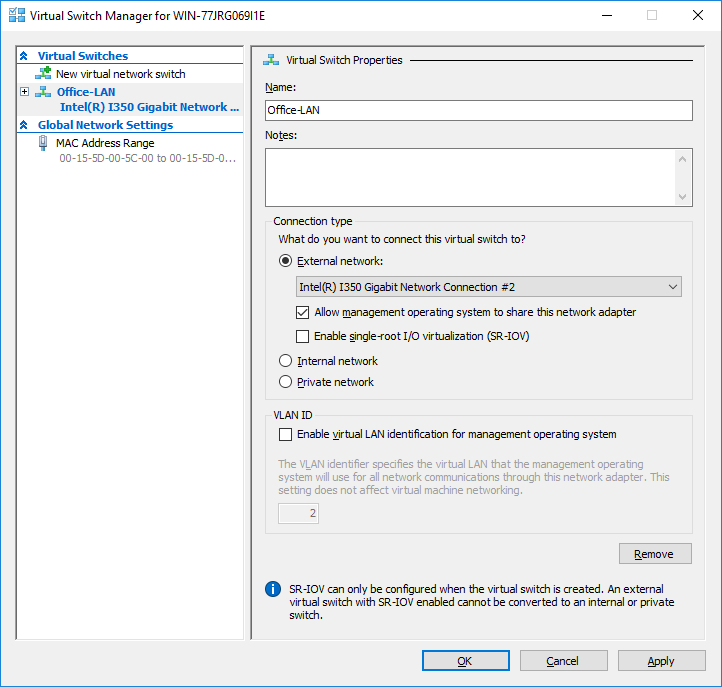
Now repeat this process with another virtual network switch and call it Surf-LAN. For this virtual interface, select the physical interface which will be connected to the Surf-LAN.
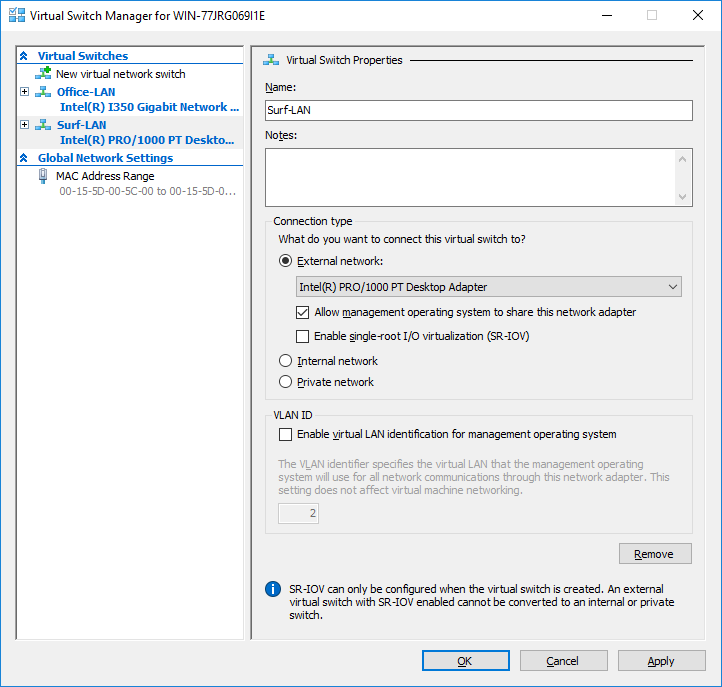
Creating the Virtual Machine¶
After the configuration of the virtual network switches is done, right-click on the Hyper-V server in the left list and choose New and Virtual machine. This will open up a new window and show you the Before You Begin hints, proceed with Next.
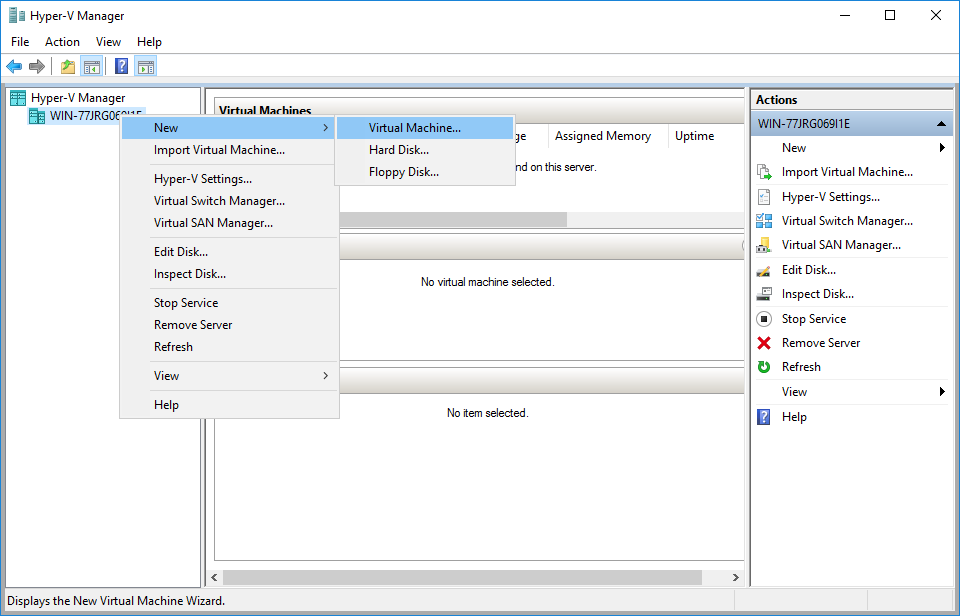
Enter a name for the new virtual machine, e.g. IACBOX and click Next to continue.
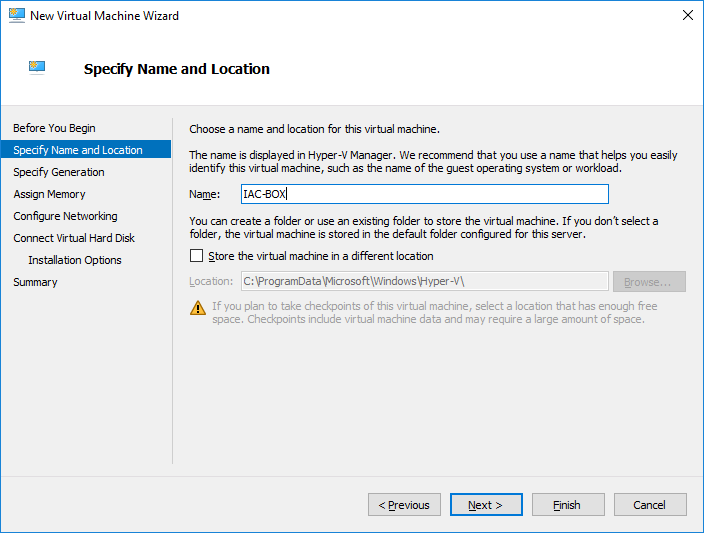
Choose Generation 2 and continue with Next.
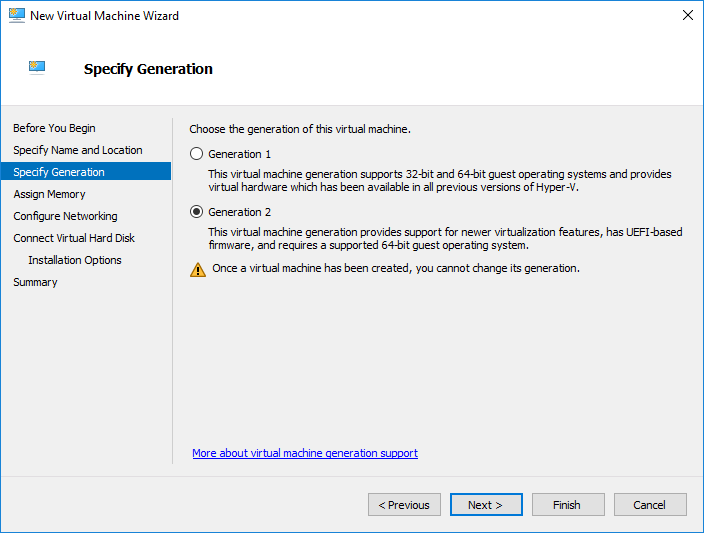
Now select the amount of memory you want to allocate to this virtual machine. Note the minimum hardware requirements displayed on top of this manual.
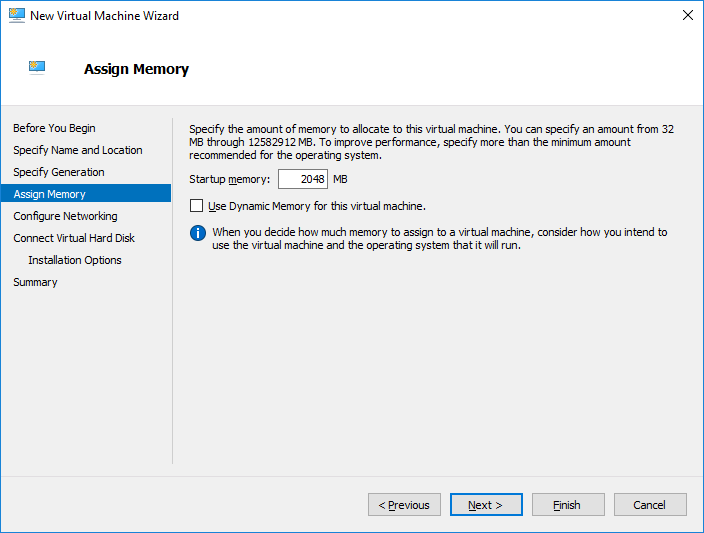
In the following window select the Office-LAN as connection and proceed by clicking on Next.
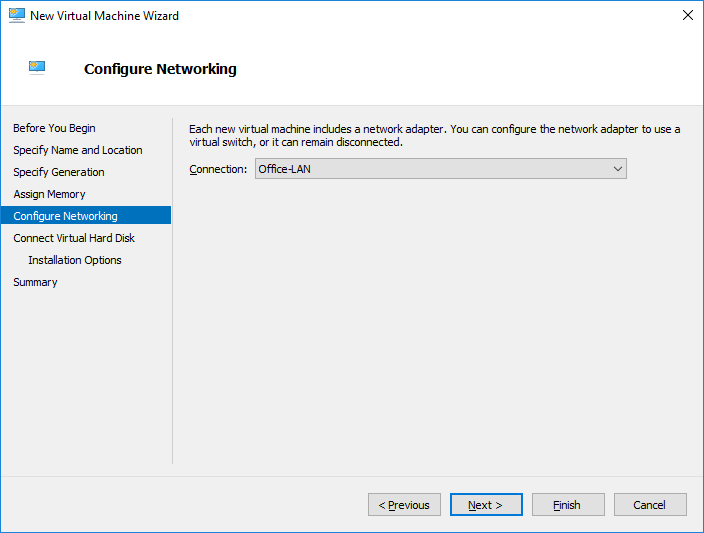
Now a virtual hard drive must be configured. Enter a name and configure the size according to the minimum hardware requirements.
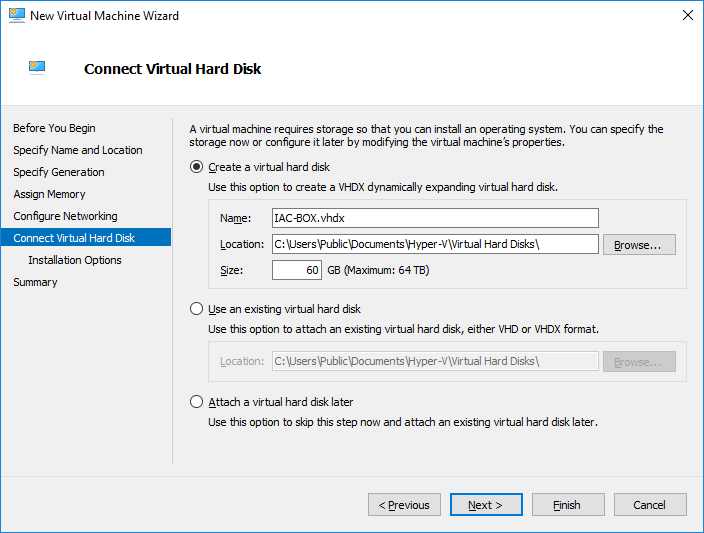
In the next screen you can decide how to include the installation medium. Usually in virtualized environments this is done by ISO images, but if the host system has a CD-ROM drive, then a CD can also be used.
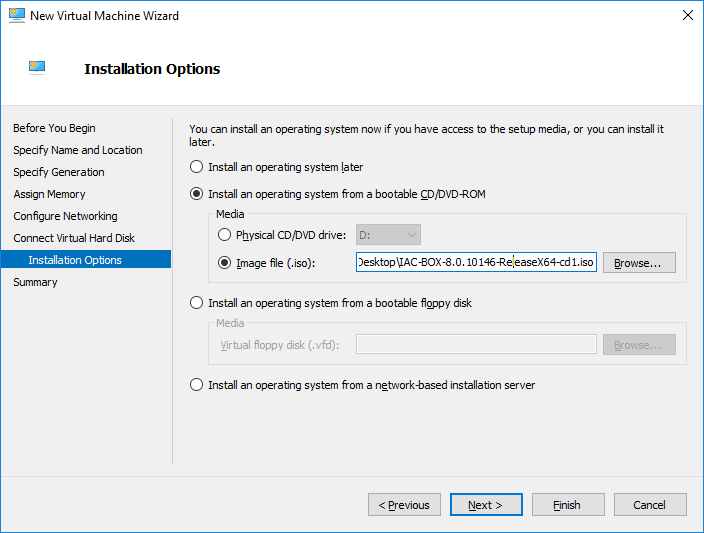
Confirm the settings summary for this virtual machine and click Finish to create it.
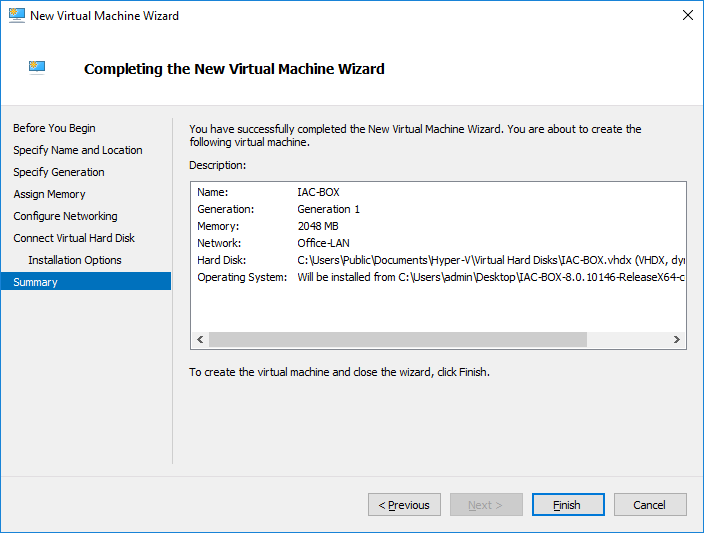
Now the newly configured virtual machine will show up in the main list of Hyper-V. Select the new virtual machine and then click on Settings which can be found on the right side.
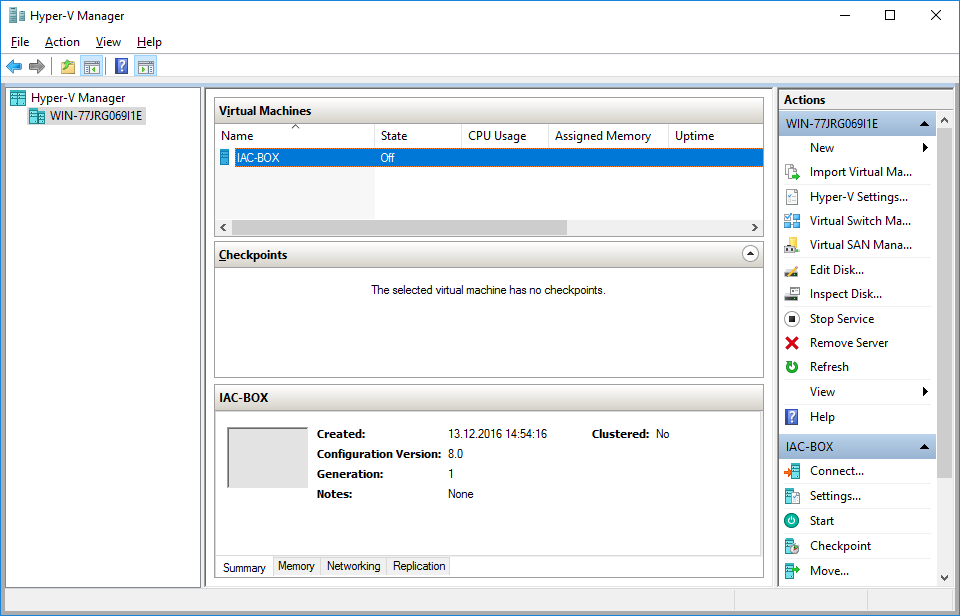
After the initial Creation, the VM will only consist of one network interface. Click on Add Hardware and select Network Adapter to add a second Interface for the Surf-LAN.
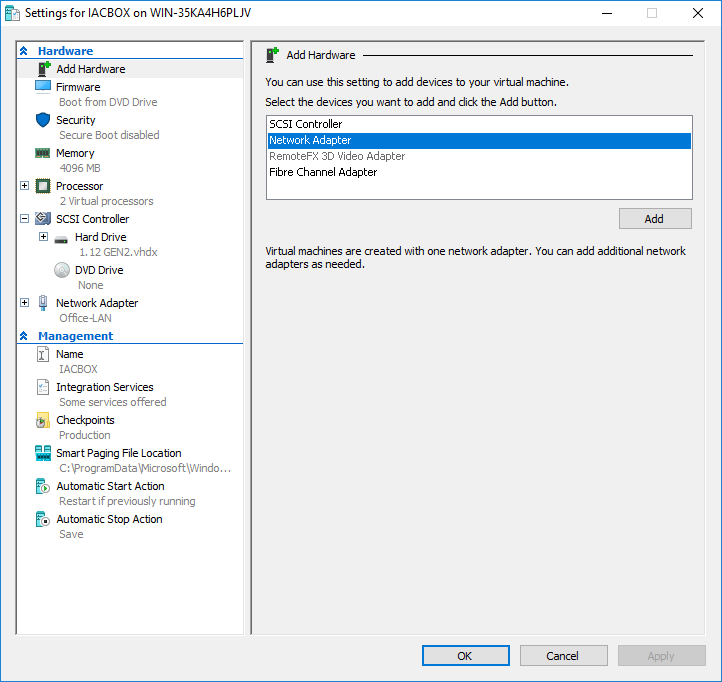
Click on the newly added Network Adapter and assign its Virtual switch to the previously created Surf-LAN vswitch.
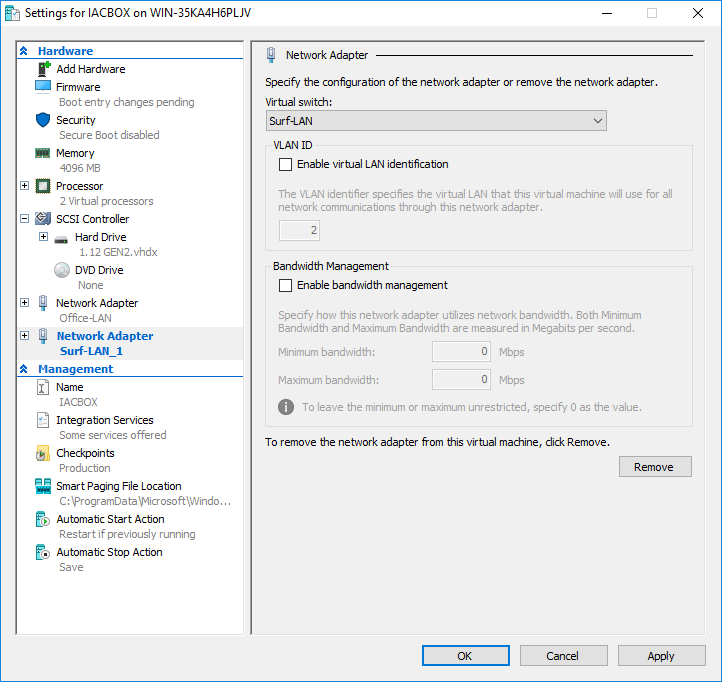
Now both Interfaces should be almost done. The last missing step is to ensure, that they will consist of a static MAC address. Expand the Network Interface settings by clicking on the + Symbol, select Advanced Features and assign a Static MAC Address to both, the Office-LAN and Surf-LAN Network Interface.
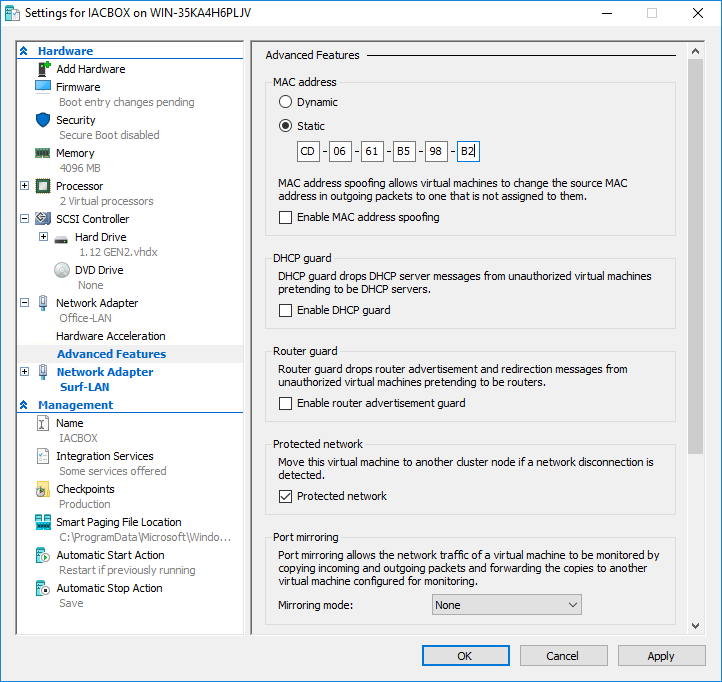
After that, navigate to the entry Firmware. This page lists the Boot Order of all connected components. Here it is important to move the Network Interfaces Down, to avoid an endless UEFI network boot loop. Since this VM will be used for the IACBOX installation next, a virtual DVD-ROM drive should be on top and secondly, it should boot from the hard drive.
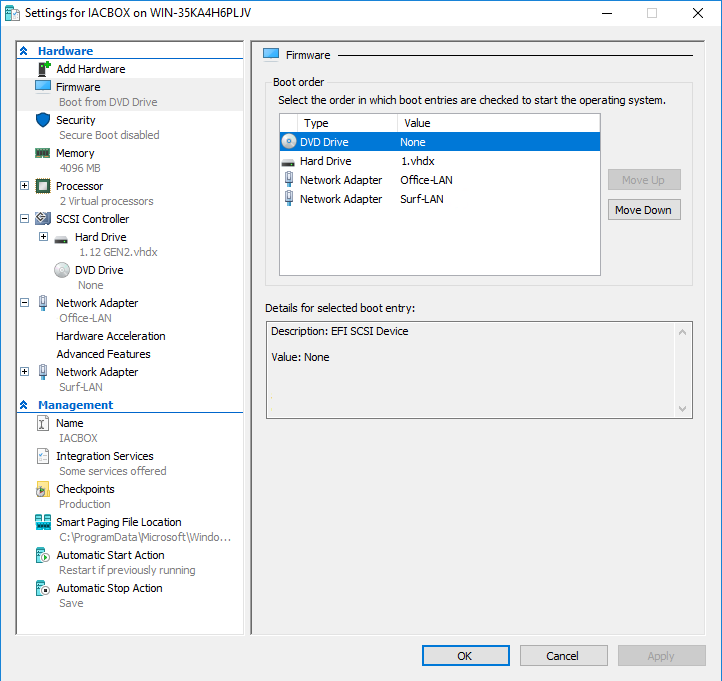
Next, open up the entry Security and disable all checkboxes.
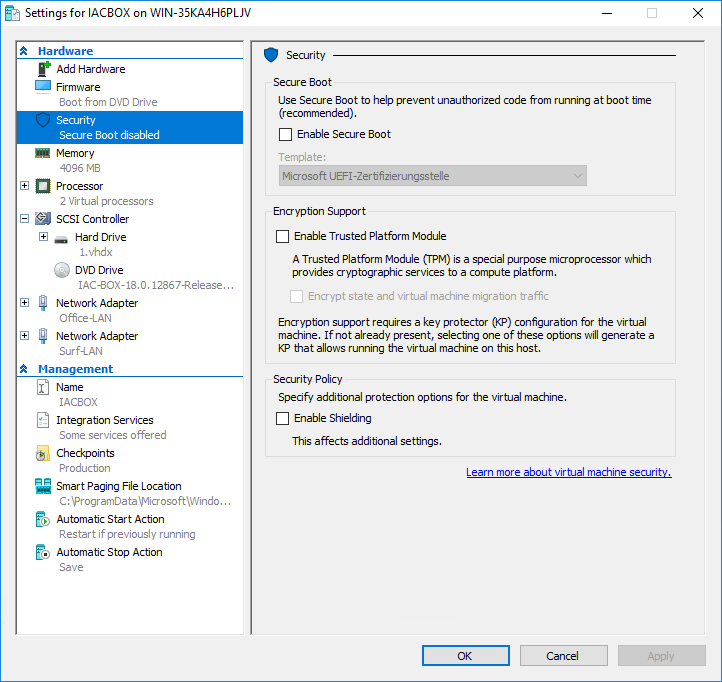
Now Return to the Hyper-V Manager, select the IACBOX virtual machine and click on Connect. In the new Virtual Machine Connection window click on Action and then Start to start up the new IACBOX virtual machine. If the configuration of the virtual machine has been done right, it will start to boot from the IACBOX ISO image or from the IACBOX CD/DVD.
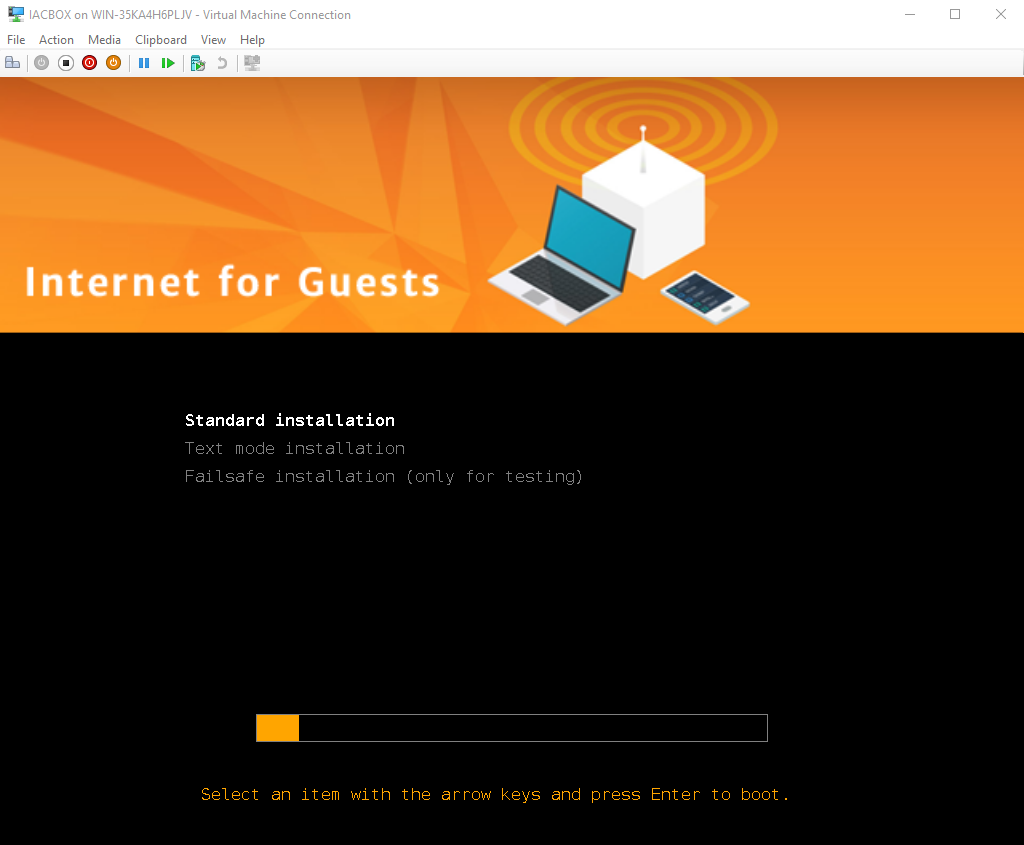
Now you can go on with the installation of IACBOX.
Hint
Please note that in case the setup does get stuck while initializing, you can press ESC to continue.