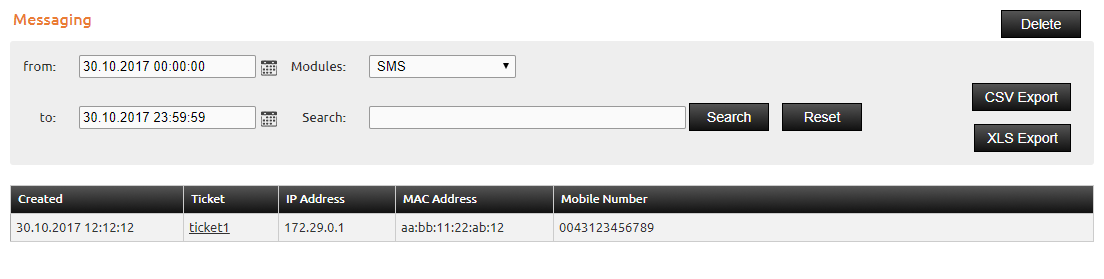SMS Login¶
This manual describes how to provide a SMS login for guests on the IACBOX.
Hint
- This module became free for all IACBOXes with valid Software Maintenance as of 1st december 2016.
- The login by using a SMS is meant to be free, guests can not be charged.
- In order to configure the SMS login a SMS Gateway is required. You can also create your own SMS Gateway on an external server and then use the generic HTTP GET/POST Interface in the IACBOX SMS configuration.
- The SMS login requires at least one valid ticket template, configured as 0€ (free).
How it works¶
On the Client Login Page of the IACBOX, guests will notice a SMS icon. This icon can be used to input a Mobile Phone Number. After sending the number, the IACBOX will send a request to the configured SMS Gateway, then this SMS Gateway can send a SMS to the phone number of the guest. The SMS will contain login credentials for the guest.
Example SMS:
1 2 3 4 | Welcome to ExampleCompany!
Username: ticket1
Password: dbh3z
Status: http://logon.now
|
Attention
- Please note that in order to keep the SMS limit under 160 characters, the Status line will only contain a short link which will be redirected to the IACBOX Client Login Page. If you want to add a link which automatically does log in guests with the added credentials, then replace the URL http://logon.now with $LINK:
1 2 3 4 | Welcome to $COMPANY
Username: $USER
Password: $PASSWORD
Status: $LINK
|
Attention
- With version 17.2.11676 it is now possible to use the variable $UNSECURELINK, which essentially is a shorter version of $LINK.
Selecting your SMS Gateway¶
The IACBOX does support a few SMS Gateway providers and interfaces out of the box. These providers can be selected directly in the SMS configuration of the IACBOX.
Austria:
- sms.at Business, A-8010 Graz - http://business.sms.at
- A1 Telekom Austria AG, A-1020 Wien - http://www.a1.net
Germany:
- mes.mo - Any-SMS, D-73262 Reichenbach - http://www.mesmo.org
- GOYYA Marketing KG, D-01099 Dresden - http://www.goyya.com
Switzerland:
- eCall™ via Email (requires private or business Account), CH-8832 Wollerau - http://www.ecall.ch
- eCall™ via HTTPS (requires business Account), CH-8832 Wollerau - http://www.ecall.ch
Turkey:
- Maradit Web Services
Alternatively it is possible to use a custom SMS Gateway. If you do have a Webserver or Email Server in your environment, you can also use the generic interfaces Generic via HTTP and Generic via Email.
Hint
- By using one of the 2 generic interfaces, you must configure your servers to send a SMS which does contain the information provided by the IACBOX. This can be done by using a mobile phone network interface in the sending host or by using custom software which can interact with connected mobile phone devices.
- Any solution developed upon this requirement must be evaluated and maintained by your team.
Configuration¶
The configuration of the SMS module can be found in the WebAdmin menu Modules / Interfaces.
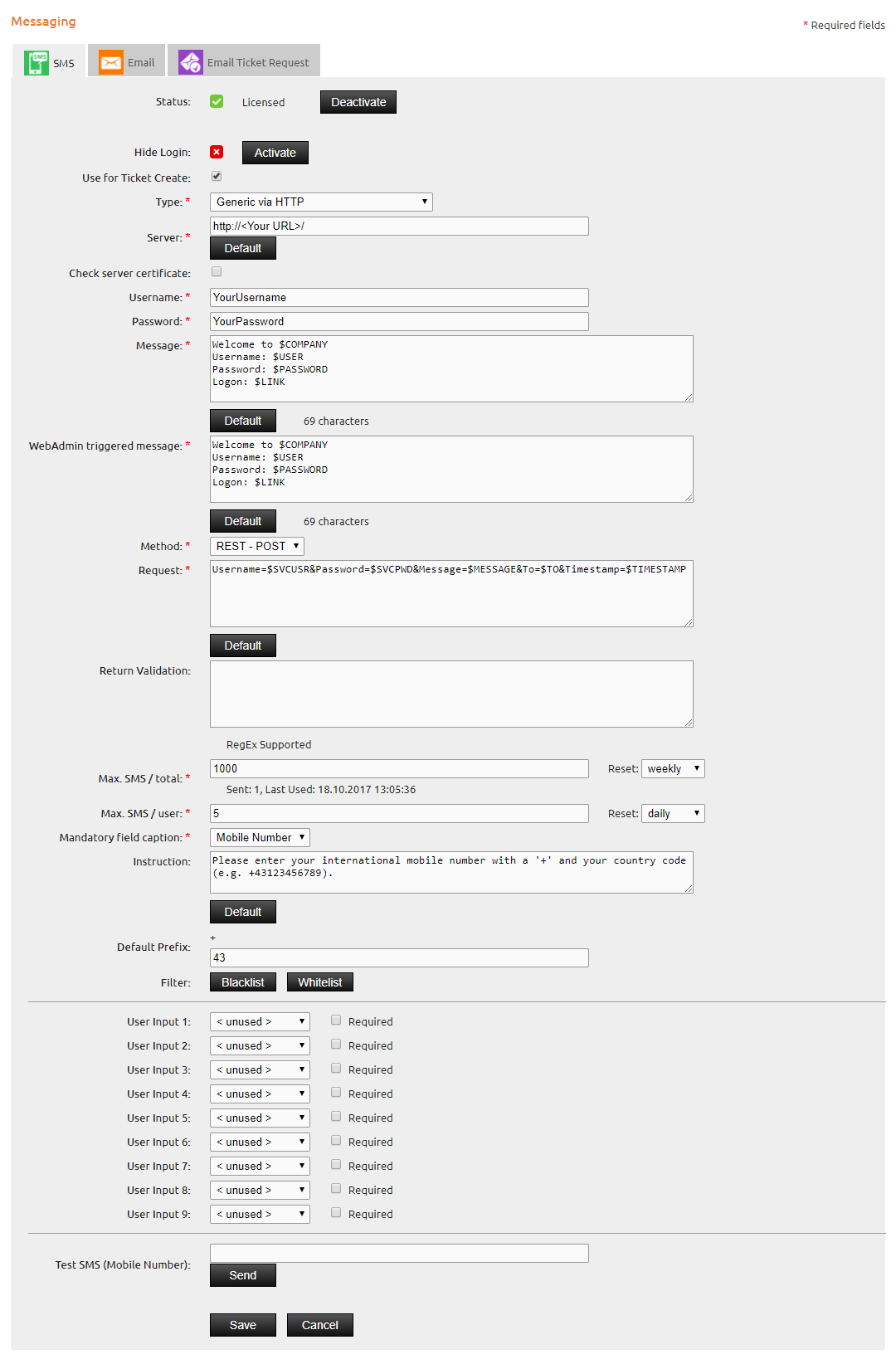
For the fields Server, Username and Password refer to the documentation of your SMS gateway provider. The explicit description of the input fields can be found on the Help Page of the WebAdmin menu in the right upper corner.
Hint
- The SMS login requires at least one valid ticket template, configured as 0€ (free).
Generic Interfaces¶
In addition to the supported SMS gateway providers there is also the possibility to use a generic interface. You can select between generic via HTTP and generic via Email. This enables you to create your own interface.
Generic via HTTP¶
Enter the target server with username and password for authentication. The input field user data from the WebAdmin configuration will be sent to the target server with the selected data transmission method (REST-POST, REST-GET, JSON).
Since the HTTP request can be customized in the input field Request, you can determine how the target server receives the data and further processes it.
The following data is transmitted regardless of the selected data transmission method:
- Username The username of the SMS gateway
- Password The password of the SMS gateway
- Message The message which will be sent to the user
- To The mobile number which was entered by the user
- Timestamp Current timestamp
Generic via Email¶
Enter a sender (e.g. “iacbox”) and the target email server which should receive the data from the IACBOX as email. The mobile number which was given by the guest will be added to the configured target server address by which an unique email address is being used for each mobile number.
The user data (username, password, etc.) will then be sent to the generated email address. The target server which receives this email will then send an SMS which contains the Message to the users phone number.
Example:
The configured target server is sms.ip-plus.net. When a guest enters a mobile phone number on the Client Login Page, it will be added to the configured target server, e.g. +43797979797@sms-ip-plus.net
WebAdmin Tickets with SMS¶
If the option Use for Ticket Create is active, ticket data (username, password) of newly created tickets from WebAdmin Tickets / Create can be directly sent via SMS.
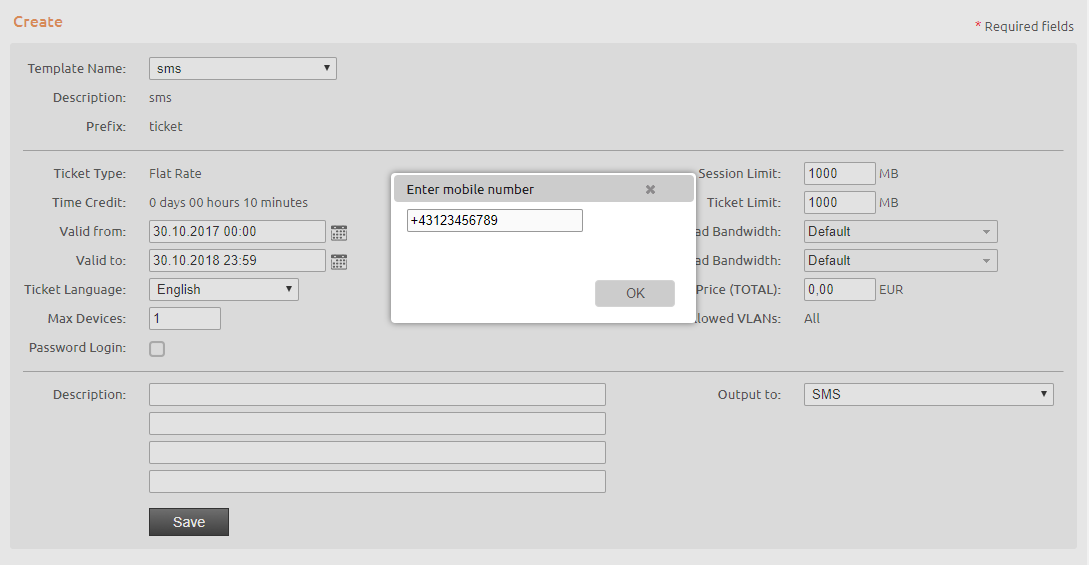
Client Logon Page¶
After all settings have been made, the result can be seen on the customer logon page.
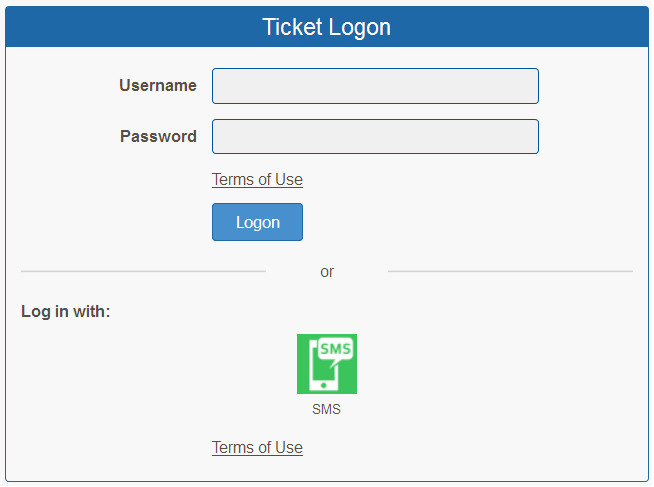
By clicking on the SMS icon, guests can now enter their mobile phone number to continue with the login.
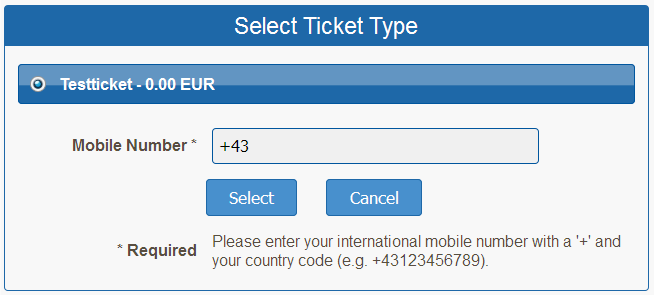
Soon the guest will receive an SMS which contains the ticket credentials. Optionally it is possible to send a link which does log in the mobile device at once. This is explained in the upper section of this manual.
Stored Data¶
In the WebAdmin menu Reporting / Messaging you can always check and also download archived user data.