Email Login¶
This manual describes how to provide an email login for your guests.
Hint
- This module became free for all IACBOXes with valid Software Maintenance as of 1st december 2016.
- The login by using an Email is meant to be free, guests can not be charged.
- In order to configure the Email login a valid SMTP configuration (Settings / Network) is required.
- The Email login requires at least one valid ticket template, configured as 0€ (free).
How it works¶
On the Client Login Page of the IACBOX, guests will notice an Email icon. This icon can be used to input an Email address. After confirming the email address, the IACBOX will send an email to it. The email will contain the credentials in order to log in, as well as a hyperlink which enables guests to log in immediately. Note that after clicking the email icon, guests will be set online for a configurable amount of time. This can be used to also check online email services via HTTP.
Example content of an email:
1 2 3 4 5 6 7 | Welcome to $COMPANY
Your login information:
Username: $USER
Password: $PASSWORD
Status Information: http://logon.now
Confirm Ticket: $CONFIRMLINK
|
Configuration¶
The configuration of the Email module can be found in the WebAdmin menu Modules / Interfaces.
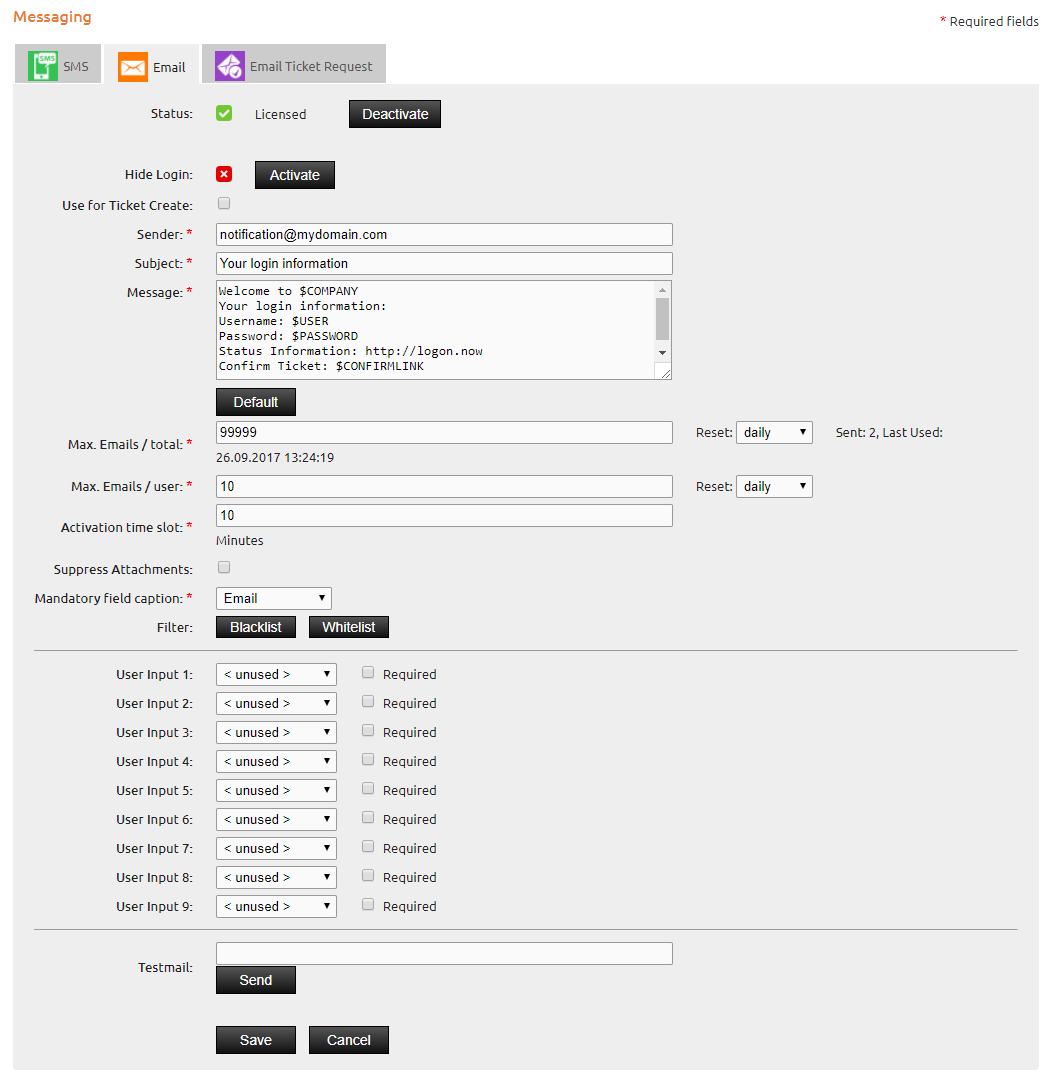
The explicit description of the input fields can be found on the Help Page of the WebAdmin menu in the right upper corner.
The Email configuration allows you to add some restrictions to the usage of this module. Also you can modify the message which is being sent to guests via email.
Hint
- The Email login requires at least one valid ticket template, configured as 0€ (free).
WebAdmin Tickets with Email¶
If the option Use for Ticket Create is active in the Email configuration, ticket data (username, password) of newly created tickets from WebAdmin Tickets / Create can be directly sent via Email.
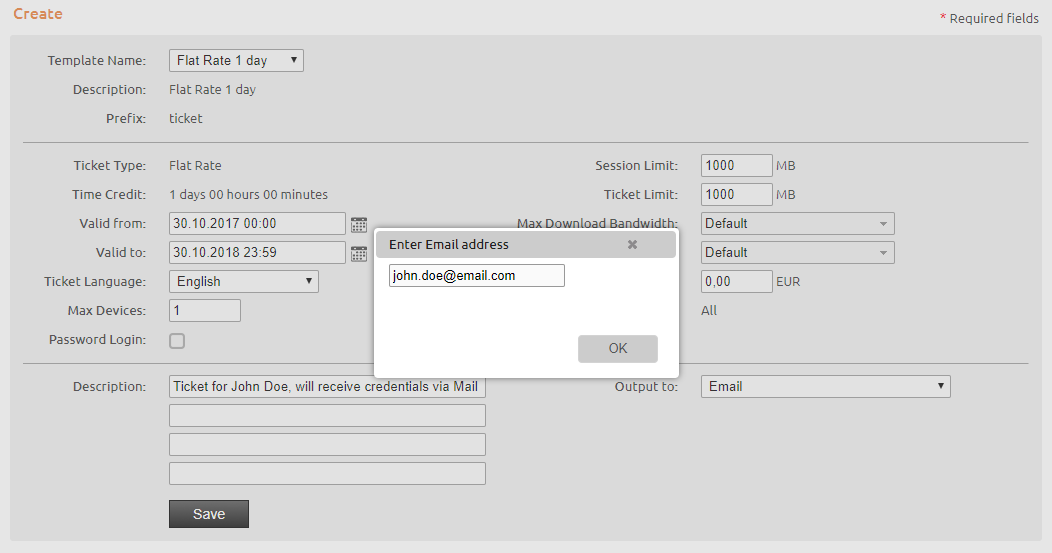
Client Logon Page¶
After all settings have been made, the result can be seen on the customer logon page.
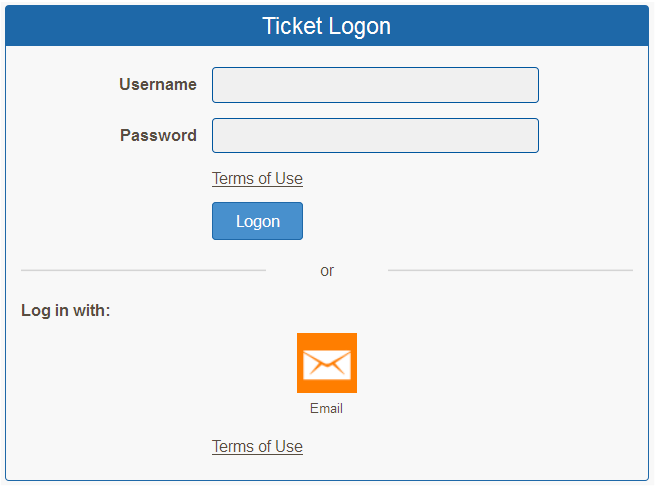
By clicking on the Email icon, guests can now enter their Email address to continue with the login.
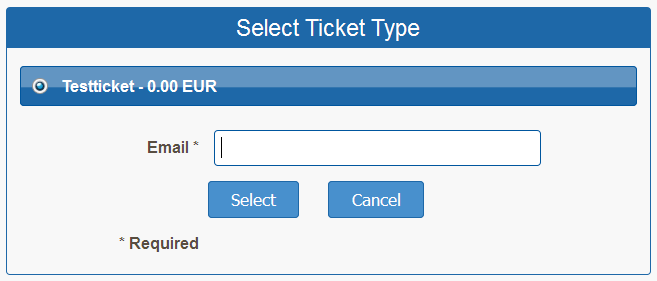
Soon the guest will receive an Email which contains the ticket credentials as well as a hyperlink which enables guests to log in at once.
Stored Data¶
In the WebAdmin menu Reporting / Messaging you can always check and also download archived user data.
