Backup¶
This manuals describes how you can create and restore Backups. Backups can be created manually or copied automatically via FTP/FTPS once a day.
Hint
- Backups can only be restored on a system with the same version, excluding the patchlevel
- Backups which were created while or before a hardware failure could be inconsistent and should therefore not be used
- The system administrator is fully responsible to configure and create backups
Preview¶
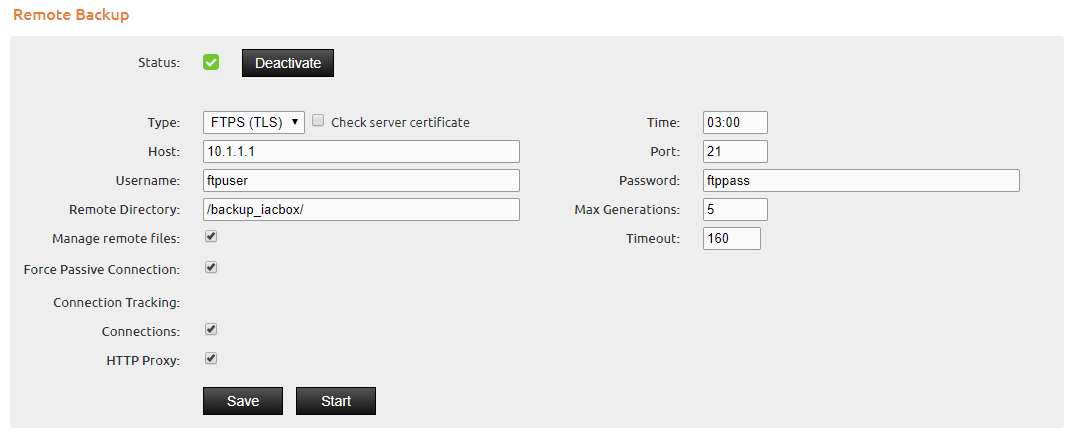
Content of a backup¶
Following data will be saved with the backup file:
- Instances of tickets
- Ticket-Templates
- Configuration (WebAdmin)
- Logos & Designs
- License Information
Creating a Backup¶
A backup can be created in the WebAdmin-Menu System/Backup. Click on download to create and save a backup file to your locale computer. The filename contains the IACBOX version, the patchlevel, the date and the time of creation.
For example:
IACBOX_2010091401_20170123030014_V17.0.11166.bkp
Restore a Backup¶
To restore a backup open the WebAdmin-Menu and navigate to System/Backup. At Restore browse for the backup-file on your local computer and hit start. Please note that the version of the backup and the target system must match.
Automatic FTP-Backup¶
In the WebAdmin-Menu at System/Backup activate the Remote Backup and enter all necessary credentials of your FTP account. With a click on Start you can verify that the creation of the backup and the file-transfer to the FTP-server is working.
- If you have configured a weekly restart in System/Services, the restart will be delayed until the automatic backup has finished on that day.
- It’s suggested to enable the automatic backup to a time in which there is low user activity on the IACBOX.