Background image¶
New in version 17.0: Background images of the logon page can now be easily exchanged for our new Metro styles.
Contents
Understanding the responsive design¶
The new Metro styles are responsive, so the page adapts to the screen size of the client-device. Currently 3 different sizes are used which map roughly to screen sizes of desktops, tablets and mobile phones. The background image can be seen in the desktop and table size, but not in the version for mobile phones as there is not enough space left what would justify to load the image.
Desktop (large displays)¶
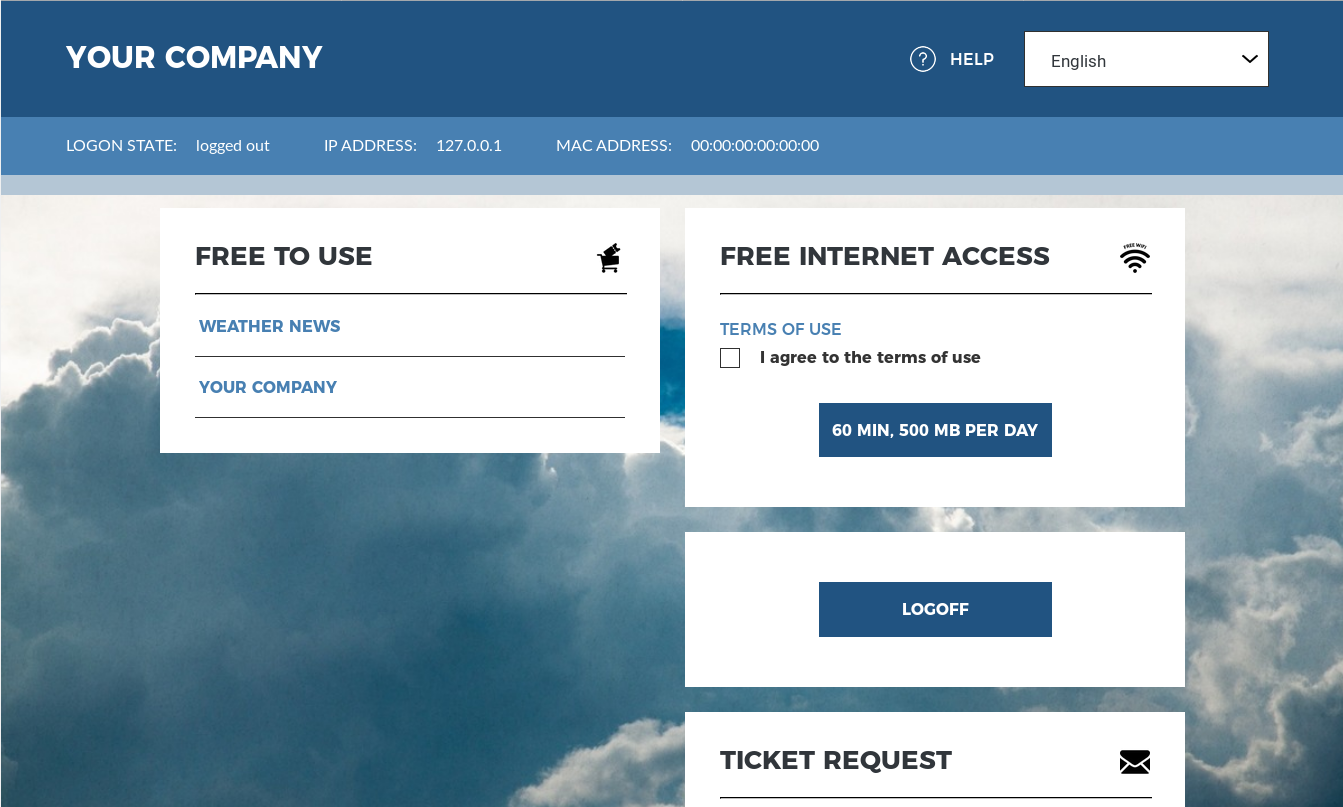
Tablet (medium displays)¶
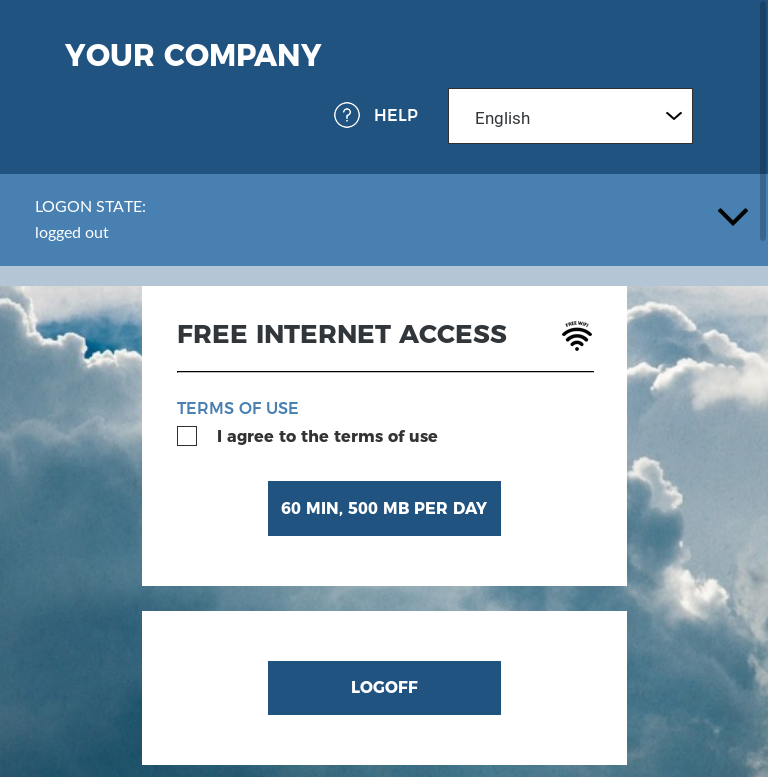
Mobile (small displays)¶
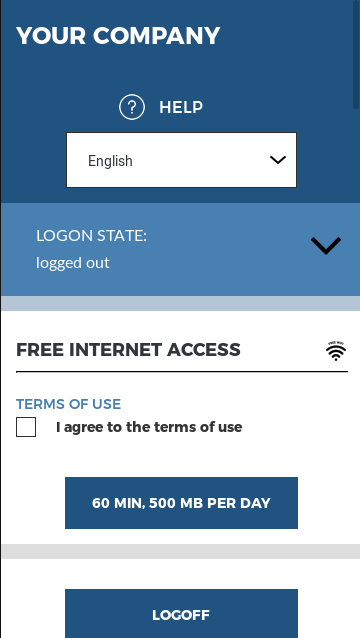
How to change the backgound image¶
To change the background image navigate to Client Logon / Design and click on the tab Themes and then on the button Change backgound image.
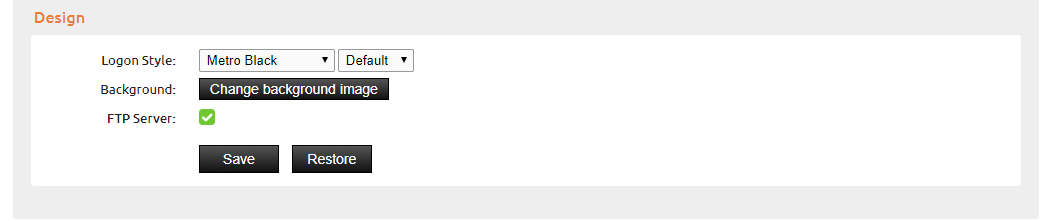
In the popup window you can now choose one of the preinstalled images just by clicking on it. The new backgound image is immediately active on the logon page!
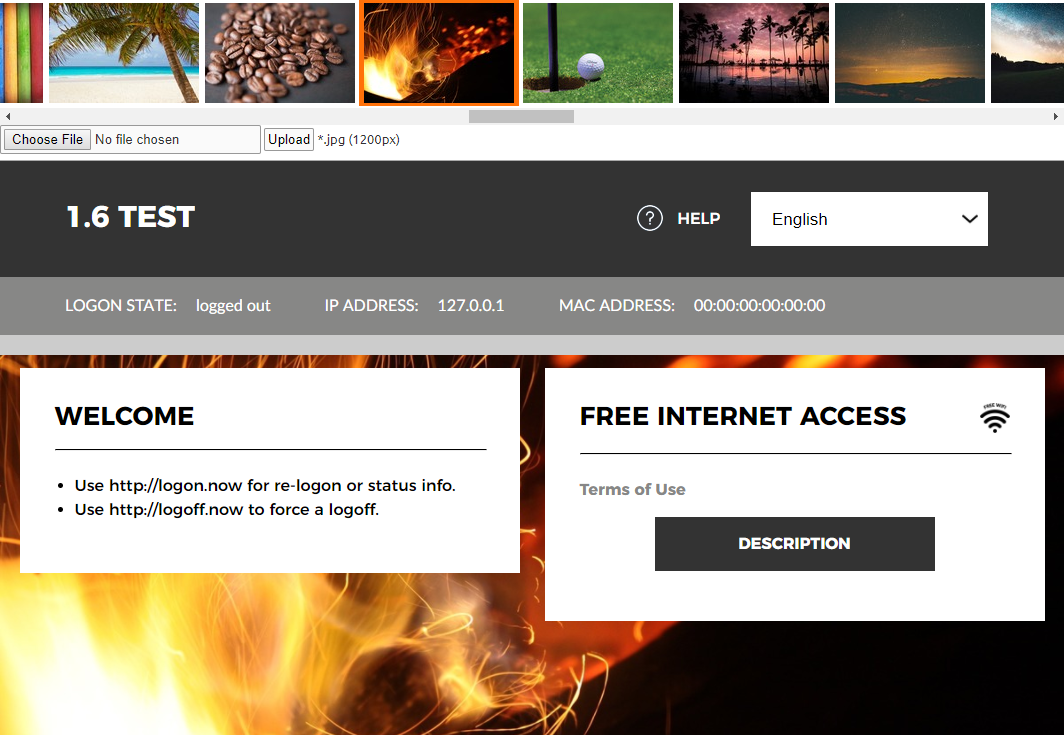
Upload your own image¶
If you want to upload your own image, click on Choose File.
Choose an JPEG image form your PC.
Attention
- Format: Only JPEG images are suppoted. Ensure your image has a *.jpg or *.jpeg file extension.
- Size: The image should be scaled to a width of about 1200px. Remember that a too big image can slow down your logon page and leads to a bad user experience!
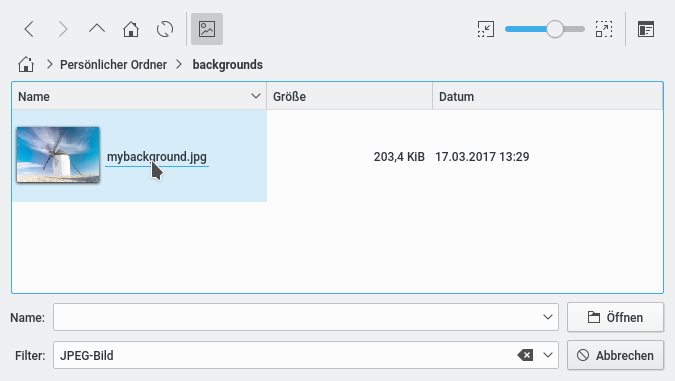
The uploaded background gets active immediately. All custom backgrounds are listed at the beginning of the scroll list.
Deleting a custom image¶
Click on the X symbol in the upper-right corner of the image to delete a custom image. Preinstalled images can not be deleted.
Hint
If you want to restore the original image you can click on Restore to fully reset the current style. Note that this also deletes custom changes made via FTP.