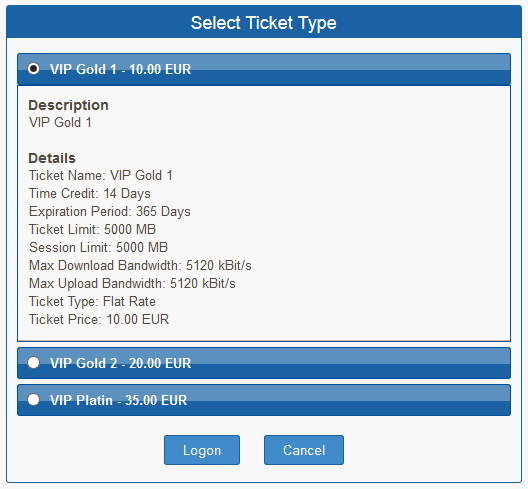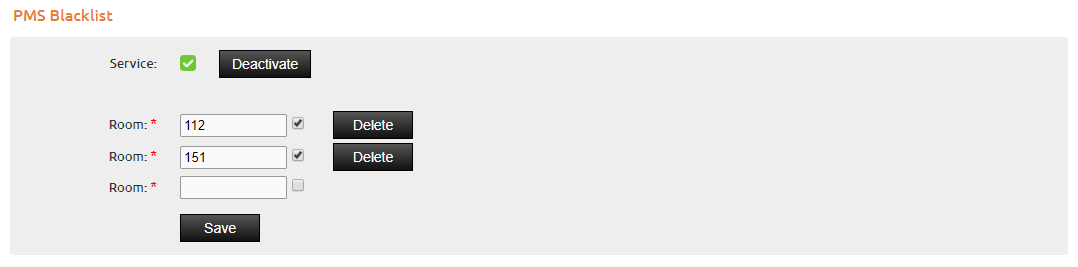PMS Configuration¶
This manual describes how to configure a PMS System after it has been connected to the IACBOX. PMS (Property Management Systems) are frontoffice systems and mostly used for hotels and facilities. When connected to the PMS system, the IACBOX asks for existing customer data and uses it to verify and authenticate credentials for the login process. Expenses can be directly booked on the hotel rooms bill. The setup will be provided by your PMS IT partner. This module can be enabled in the WebAdmin menu Modules / Interfaces.
Hint
- In order to use the PMS interface on the IACBOX, it must be licensed.
- By using the PMS interface, ensure that the option Room Logon is activated in the WebAdmin menu Client Logon / Design.
- To use this module you need to select and configure at least one Ticket Template for it.
Configuration¶
For the explicit configuration of your PMS system, ask your IT partner. The following screenshot merely demonstrates an example configuration.
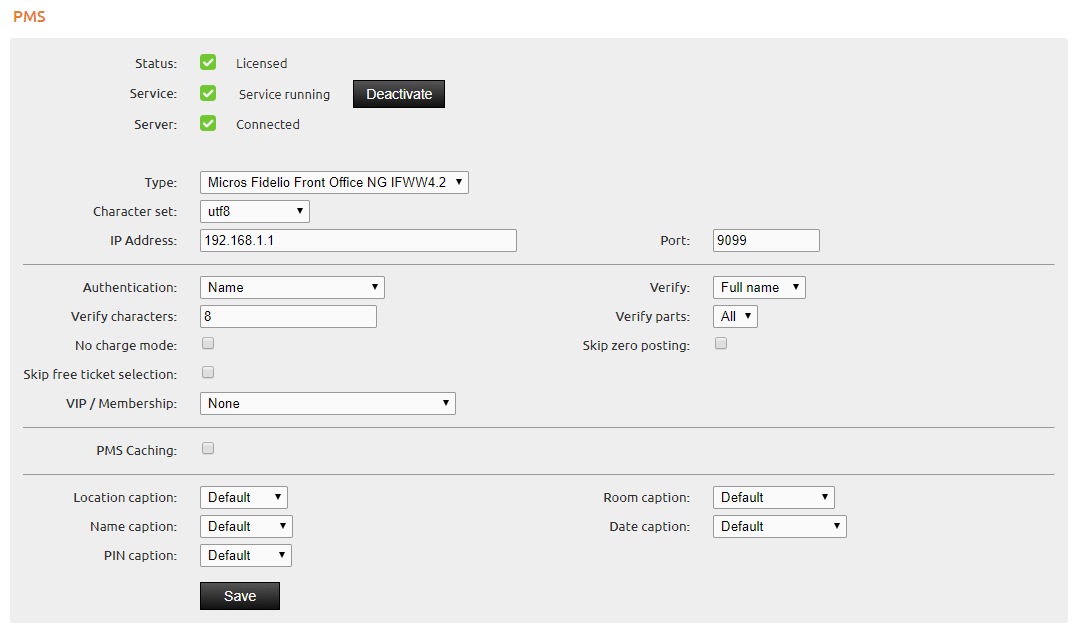
Hint
- Pay attention to the 3 green lights on top of the configuration, refer to the Troubleshooting section of this manual.
- Ensure that the same character set is configured on both, the IACBOX and the PMS system.
- A detailed description of the field description can be found in the help menu of this WebAdmin page.
VIP Guest - Free Logon¶
This option allows you to differentiate between default guests and VIP guests. If you configure VIP Guest - Free Logon, then a new configuration called PMS: VIP Guest - Free Logon will become accessible in the WebAdmin menu Tickets / Templates. Here you can configure the amount of time, the idle timout and bandwidth which can be used for these VIP guests.
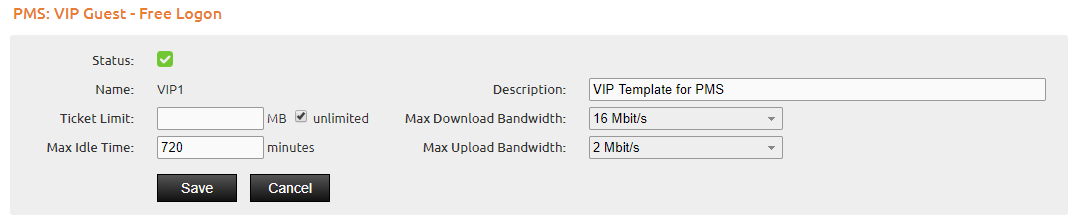
Hint
- For FIAS based protocols the matching data field in the PMS system is the GV field and in some cases the A3 field. If one of these fields is not empty, then the associated users qualify as VIP guests.
Membership Group Mapping¶
If you enable Use VIP / Membership group mapping, a new option called PMS: Groups will be accessible at the WebAdmin menu Tickets / Templates.
Hint
- You can also use multiple user groups, a separator can be configured in the IACBOX PMS configuration.
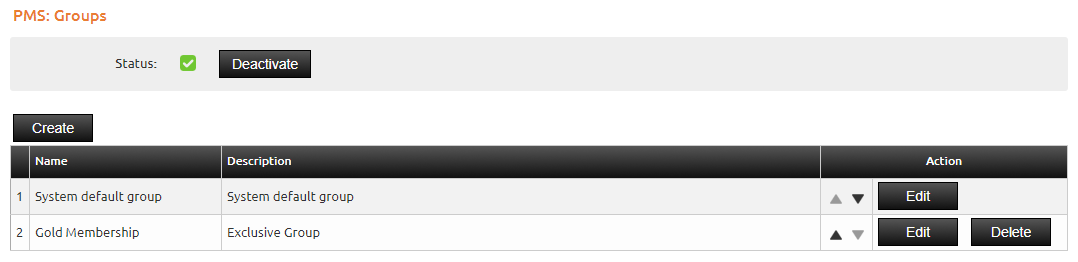
In this according menu you can create VIP groups and assign different ticket templates to each. For example with different prices for gold membership, platin membership (…).
Hint
- For FIAS based protocols the according data field for VIP groups is the A0 field in the PMS system.
Demo PMS¶
If you configure Demo PMS you can test the PMS login with predefined logon data as listed below.

Troubleshooting¶
The most common problem with PMS systems is that the connection cannot be established. This problem can result from different conditions, for example the PMS system is not reachable in the defined network, or also the connection is not allowed over the configured port (Connection Refused). In order to test the connectivity, you need to try to establish a telnet connection with a random client in the same network (most of the time Office-LAN).
telnet 192.168.1.1 9099
Customer Logon Page¶
The logon mask for the PMS authentication will now be displayed on the customer logon page.
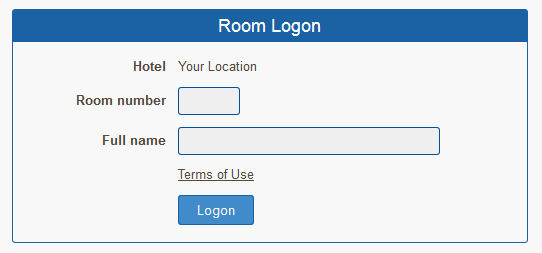
After entering the required data, all configured PMS tickets are listed and can be booked by this guest.